Design
Rosina Cataldo • 21 JUN 2023
Accessible design part 2: best practices & Figma plugins
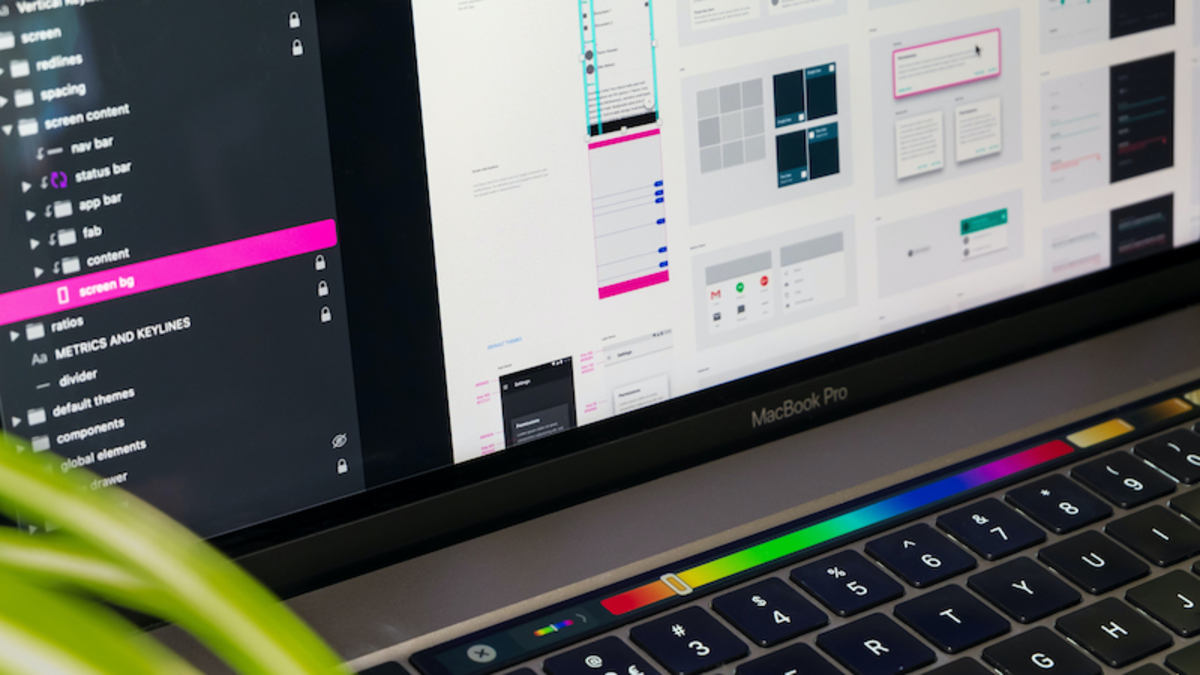
In today's digital landscape, accessibility is a crucial aspect of design. With every tech product we build, we have the possibility to create inclusive experiences that cater to a diverse audience, including individuals with disabilities.
Previously, we’ve discussed accessibility and why it is important to embrace it in your project. Now, we’re going to delve into how to make your website or mobile application accessible, take a look at design parameters, and explore the rules, plugins, and colorblind support available in Figma to ensure accessible designs.
Focusing on accessibility: what is W3C
Designing with accessibility in mind benefits not only individuals with disabilities but also the entire user base. Accessible designs enhance usability for everyone, regardless of their abilities. Additionally, creating inclusive experiences helps businesses reach a wider audience and fosters a positive brand image.
The World Wide Web Consortium (W3C) develops international web standards. W3C's accessibility support is reviewed by the Accessible Platform Architectures (APA) Working Group. These resources and standards help ensure web accessibility and provide guidance for developers, designers, and content creators. The following W3C standards and Working Group Notes are particularly relevant to accessibility:
-
Web Content Accessibility Guidelines (WCAG) 2: These guidelines apply to web content, including text, images, multimedia, and code. WCAG ensures accessibility for dynamic, mobile, and non-web ICT content.
-
Authoring Tool Accessibility Guidelines (ATAG): ATAG focuses on making content creation tools accessible for authors and helping them produce more accessible web content.
-
User Agent Accessibility Guidelines (UAAG): UAAG addresses the accessibility of user agents such as browsers, media players, and assistive technologies that present web content.
In addition to these guidelines, the W3C also provides specifications for:
-
Accessible Rich Internet Applications (WAI-ARIA): ARIA provides semantic information to assistive technologies, defining accessible elements in the user interface.
-
WebVTT and TTML: these are formats for synchronized text tracks in web videos, allowing subtitles and descriptions for audiovisual content.
-
Evaluation: the Accessibility Conformance Testing (ACT) rules and Evaluation and Report Language (EARL) help evaluate web accessibility compliance.
-
Personalization: standards for personalization allow users to customize their web experience based on individual preferences and needs.
-
Pronunciation: guidelines for correct pronunciation in screen readers and speech synthesis systems.
Applying accessibility best practices in Figma
When designing in Figma, there are several accessibility rules to consider. By following these guidelines, you can be sure your product’s design meets the necessary accessibility standards.
Keyboard navigation and focus management
Keyboard navigation is essential for individuals who cannot use a mouse or have limited dexterity. Designers should ensure that all interactive elements are easily reachable and operable via the keyboard. Additionally, managing focus states and providing clear visual cues helps users understand where they are within the interface.
Color contrast and colorblind support
Color contrast is vital for users with visual impairments and colorblindness. Designers should carefully choose color combinations that meet the recommended contrast ratios specified in accessibility guidelines. Figma provides color contrast tools and plugins to simplify the process of evaluating and adjusting colors for optimal accessibility.
Clear and concise content
Using clear and concise language in your designs improves readability and comprehension for all users. Avoid jargon, complex terminology, and long blocks of text. Instead, focus on using plain language and breaking information into easily digestible chunks.
Accessibility plugins for Figma
Plugins can greatly enhance the accessibility capabilities of Figma, providing designers with additional tools and functionalities. Here are some of our favorite plugins that can assist in improving accessibility in Figma:
-
Stark: is a powerful plugin that aids in testing and correcting color contrast issues. It allows you to simulate various forms of color blindness and provides recommendations for achieving WCAG-compliant color combinations.
-
Focus Order: This plugin helps ensure proper keyboard navigation and focus order in your designs. It allows you to define and visualize the tabbing sequence, ensuring that users can navigate through interactive elements easily.
-
Contrast: Contrast is a plugin that assists in evaluating color contrast ratios in your designs. It provides a quick and convenient way to check if text and background colors meet accessibility standards.
-
Color Blind: This plugin enables you to preview your designs as they would appear to users with various forms of color blindness. By visualizing your designs through different colorblind simulations, you can identify potential issues and make necessary adjustments.
Embracing accessibility: a crucial part of user experience
Incorporating accessibility regulations into our design processes is crucial for creating inclusive and user-friendly experiences. Figma, as a leading design tool, recognizes the significance of accessibility and has implemented features and functionalities to support designers in creating accessible designs. Moreover, Figma's extensive collection of accessibility plugins further enhances its capabilities.
Let's ensure that all digital experiences are accessible in our design workflows.
Visit our blog for more design content!
